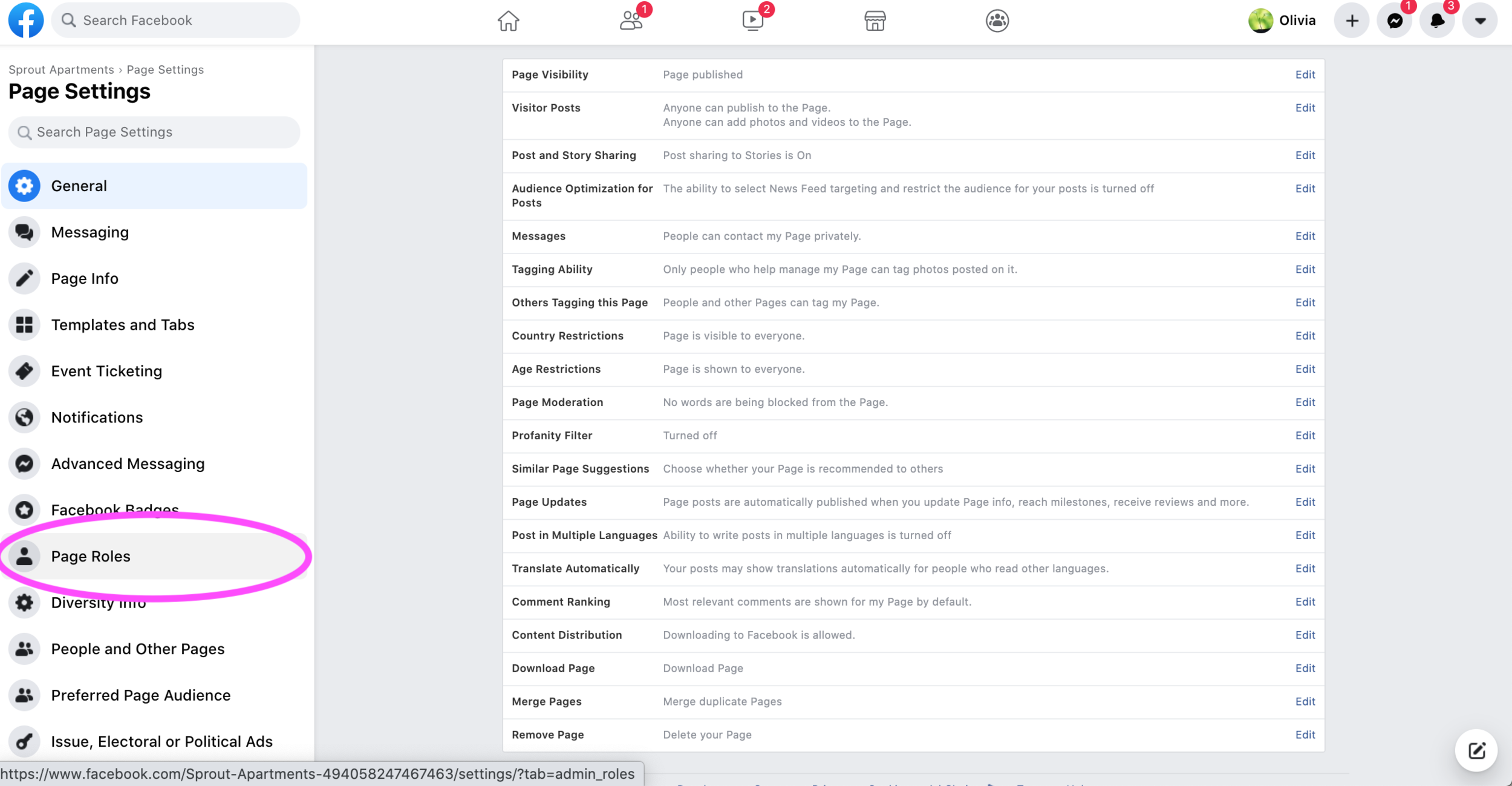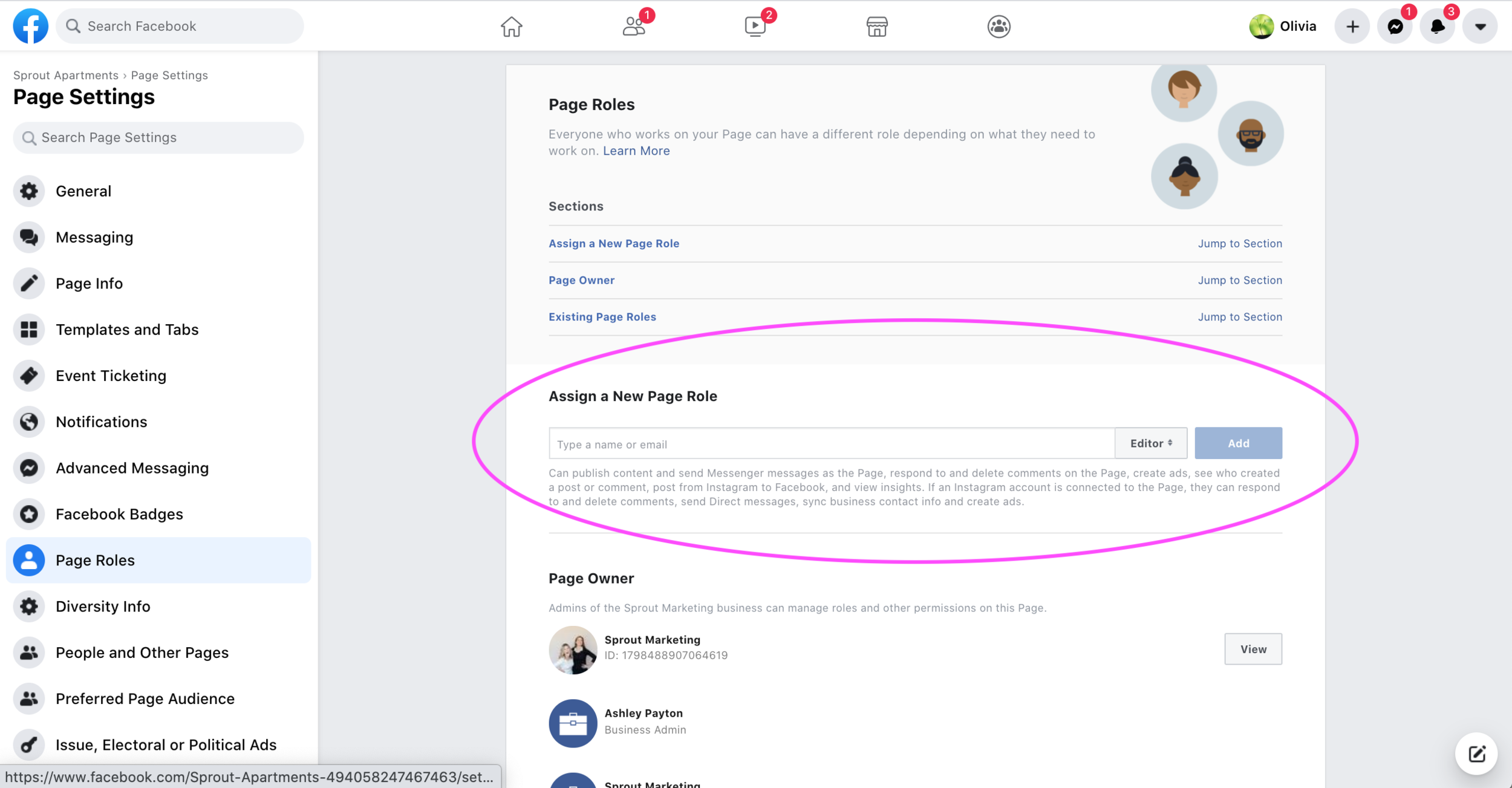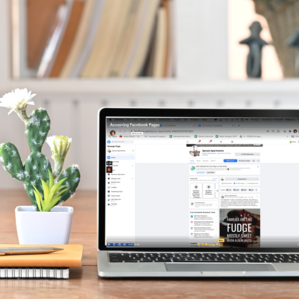(#731) Access Your Community's Facebook Page
The Full Guide on Accessing Your Facebook Business Page
Are you new to Facebook pages and need a helping hand? It’s the wild, wild west online and we are here to help break down the basics when it comes to accessing your Facebook page.
Whether you are the one needing access or the one giving access, this is a great resource to all the people involved to ensure the transition is smooth.
We are going to walk you through these three items:
How to get or give access to your community’s Facebook page
Make looking up people easier by adjusting some settings
How to accept an invitation to a Facebook business page
WATCH THE TUTORIAL
Some background about accessing a Facebook page
Need a login to your Facebook page? Well, Facebook pages work a little differently than other social media platforms.
There are no logins to Facebook community pages. To get access to a Facebook page, that Facebook page needs to be connected to a Facebook account. This could be a Facebook profile you created under your work email, but oftentimes this is a personal Facebook profile under a personal email address.
Now you’re probably thinking, “WAIT, I don’t want anyone to see my personal Facebook - I have embarrassing pictures of myself on that from high school.”
Don’t worry! By connecting your Facebook account to your community’s business page, no one will have access to your personal information or even be able to see you are connected to the page. It’s just a way for you to get access to your page.
Let’s get started
How to give access to your community’s Facebook page
Step 1: Log in to Facebook and go to your Facebook page
Step 2: Click on Settings in the left-hand menu
Step 3: Click on Page Roles in the left-hand menu
Step 4: Add the person’s name or email in the section and assign them a role. Then click Add.
When you add just a name, you may notice there are A LOT of people that have the same name. To ensure you are adding the right person, it’s best to look them up by email. In order to do that though, the person you are adding needs to adjust their privacy settings. Keep reading or watch the video above to learn how to do this.
THE LEVELS OF ACCESS TO FACEBOOK PAGES
There are 5 different page role options to add someone to a Facebook page. Browse all the business page role options so you can determine what level of access you want each employee to have on your Facebook page. Below is our quick round up on each role:
Admin: People you trust! Admins are able to do everything including removing and adding people to your page, posting as the page and even deleting the page.
Editor: If you want someone else to post but don’t want to give up total control over your page, editor is a good option. Editors can post to the page, update the page details, but do not have access to adding or removing other people.
Moderator: This is good if you want someone to just be doing reputation management such as responding to comments or messages. This role cannot post to the page or manage other people on the page.
Advertiser: If you want a team member or partner to run ads for your page but not have access to anything else, this is a good option.
Analyst: This role can only view page insights such as views and clicks on a post.
I see there is an owner on my page, what does that mean?
The difference between an owner and an admin is just the type of Facebook account that is connected to a page. An owner has a business manager account, whereas an admin is a normal Facebook account. If you are at the corporate level managing a lot of Facebook pages, then a business manager account is something you may want to consider.
That said, you need to ensure whoever is setting up that business manager account is in it for the long haul at your company, knows how to use the business manager and knows how to connect and disconnect Facebook pages effectively. If you are a beginner, we don’t recommend you creating an account like this. Being an owner doesn’t really give you any more than an admin.
Make looking up people easier WITH THESE settings
Have you ever tried looking up someone on Facebook by just their name…GOOD LUCK. There are thousands of people with the same exact name and it’s easy to accidentally add the wrong one to your Facebook page. At Sprout, we prefer to look people up by email to be 1000000% sure we are adding the right person.
To do this, have the person you are adding watch the video above or follow the directions below.
Step 1: Log in to Facebook and then click this link: https://www.facebook.com/settings
Step 2: Click on Privacy in the left-hand menu
Step 3: Under How People Find and Contact You section, on the line Who can look you up using the email address you provided? - make sure it reads “Everyone”
How to accept
an invitation to
a Facebook page
Ever give someone access to a Facebook page and it says “Pending” next to their name OR they tell you they still don’t have access? Well, it’s because they need to actually accept the invitation first.
Here is an email that you can send their way that has a quick shortcut!
Hey there! I sent over access to the communities Facebook page. Please log in to your Facebook account and then click on the link below:
https://www.facebook.com/pages/?category=invites&ref=bookmarks
You should see the community page under Invites with a button that says Accept. Click Accept and you should be all set with access to the page.
Well, you made it to the end of how to access your Apartment’s Facebook page! Now you are ready to get rocking on Facebook and we have the perfect companion to help you post.
Check out the Simply Social part of your membership which gives you over 30+ mad lib captions and graphics to make posting on your apartment’s social media pages SO easy. Access it all HERE.